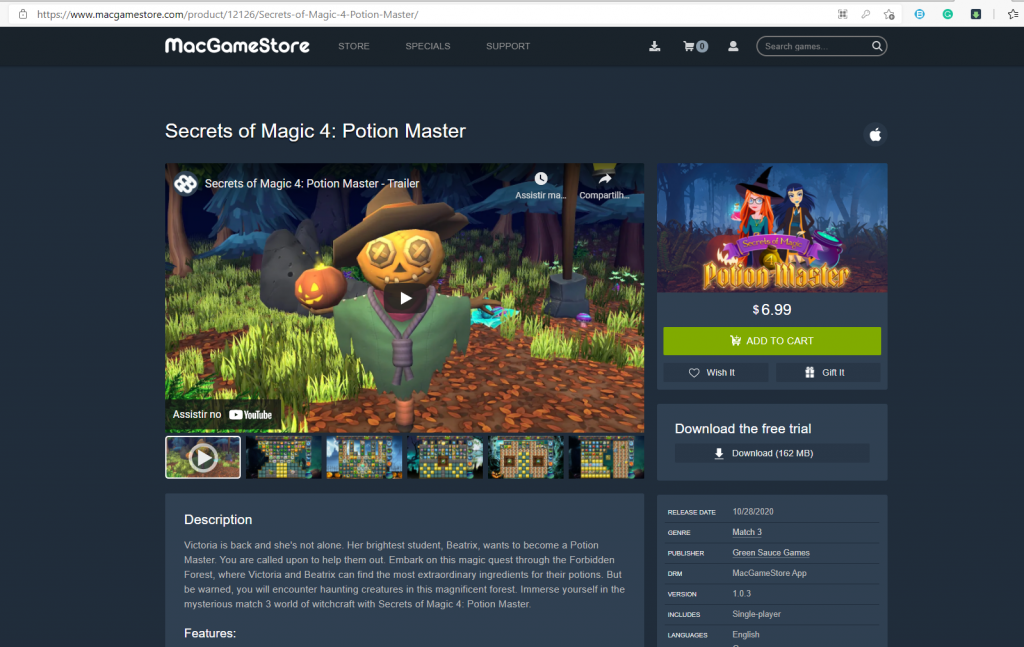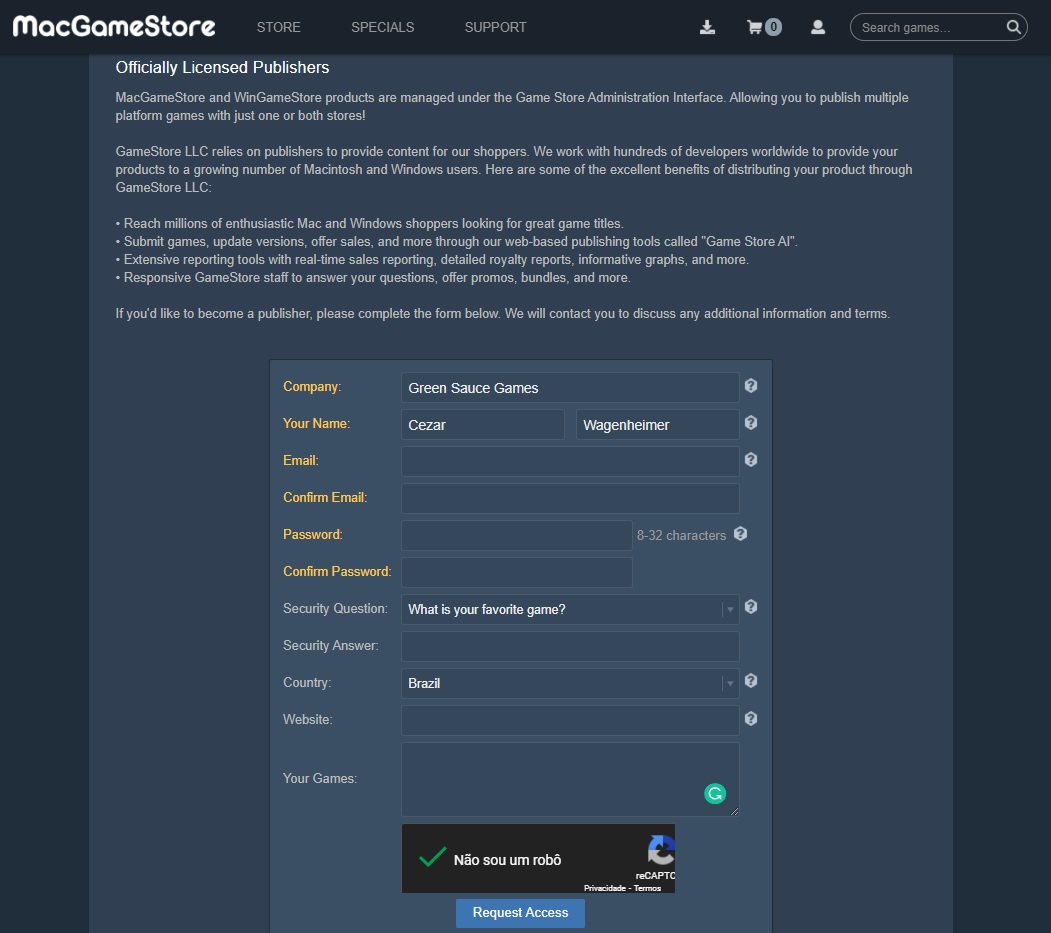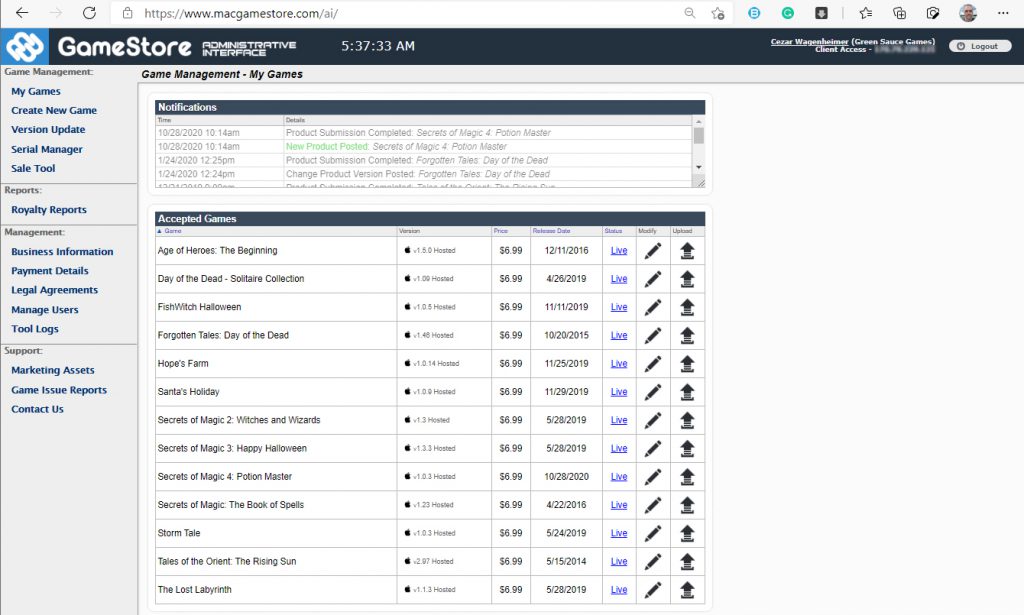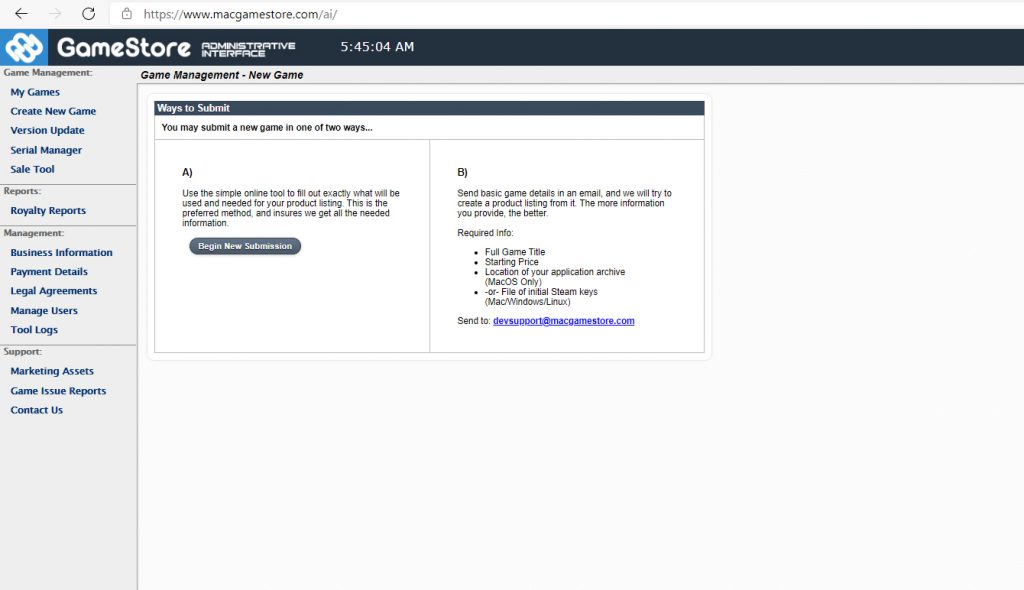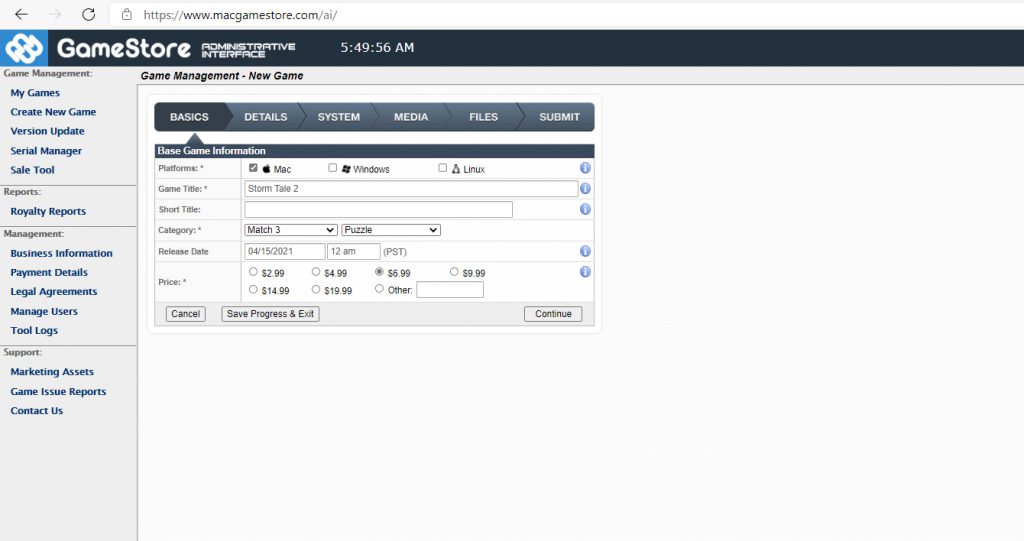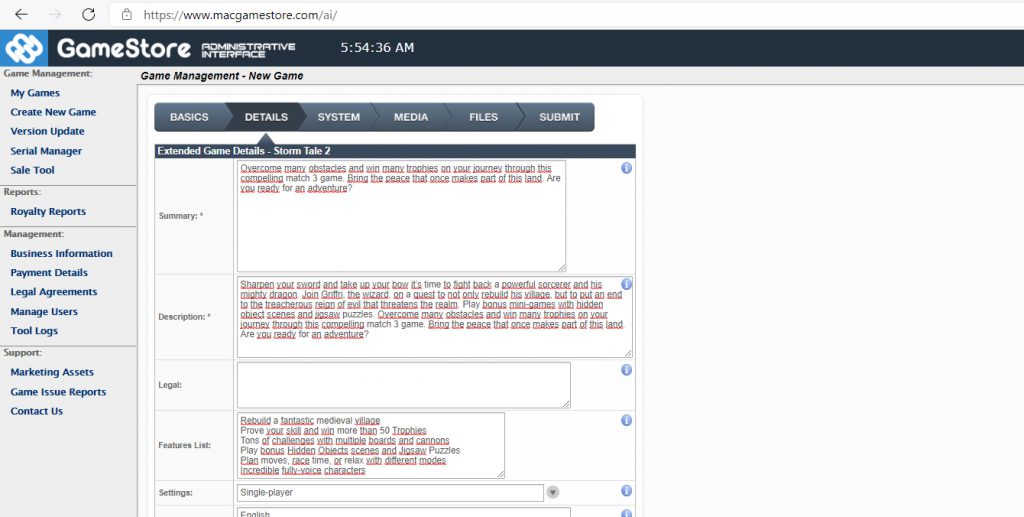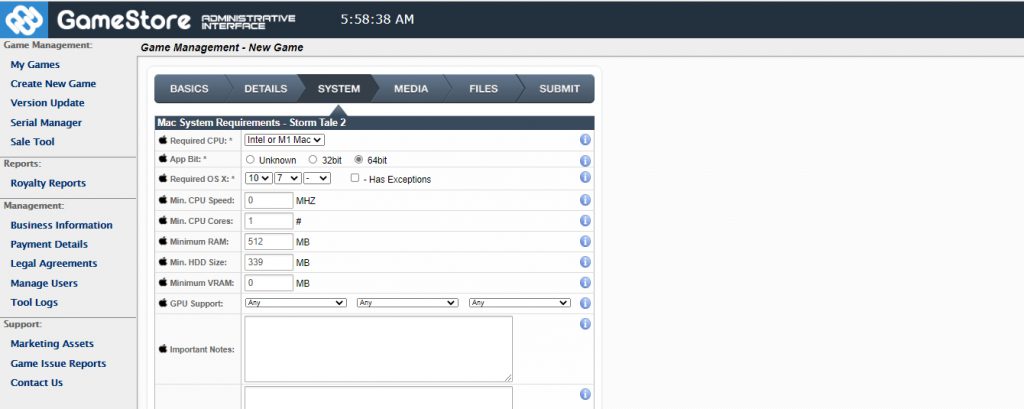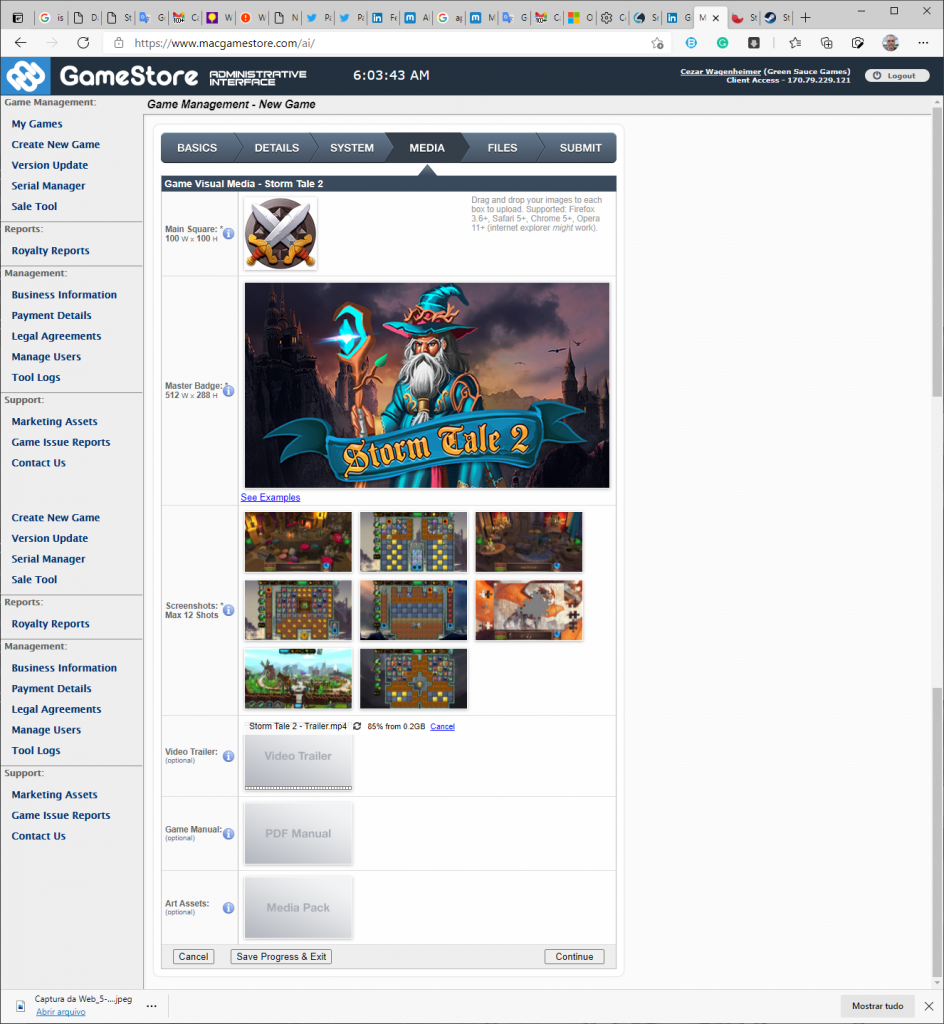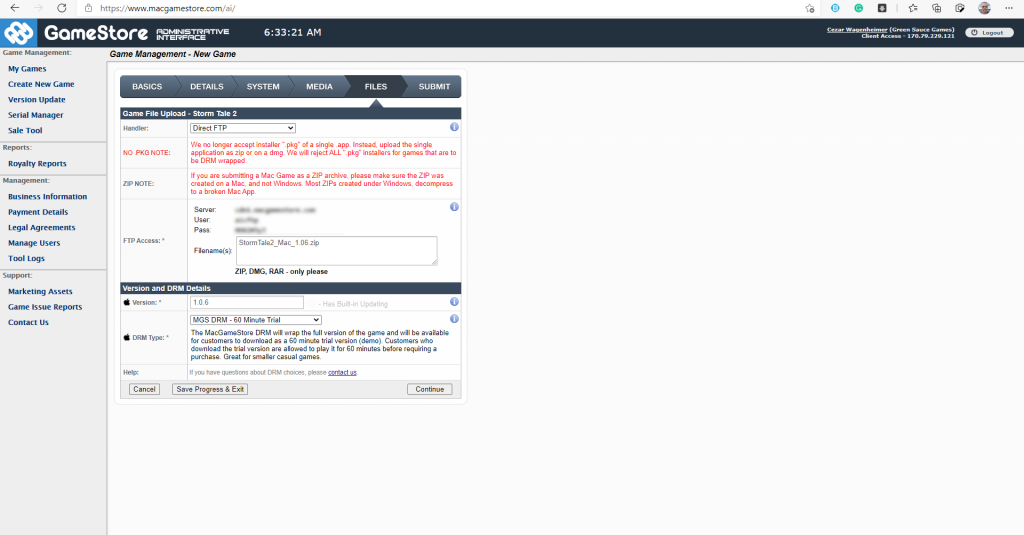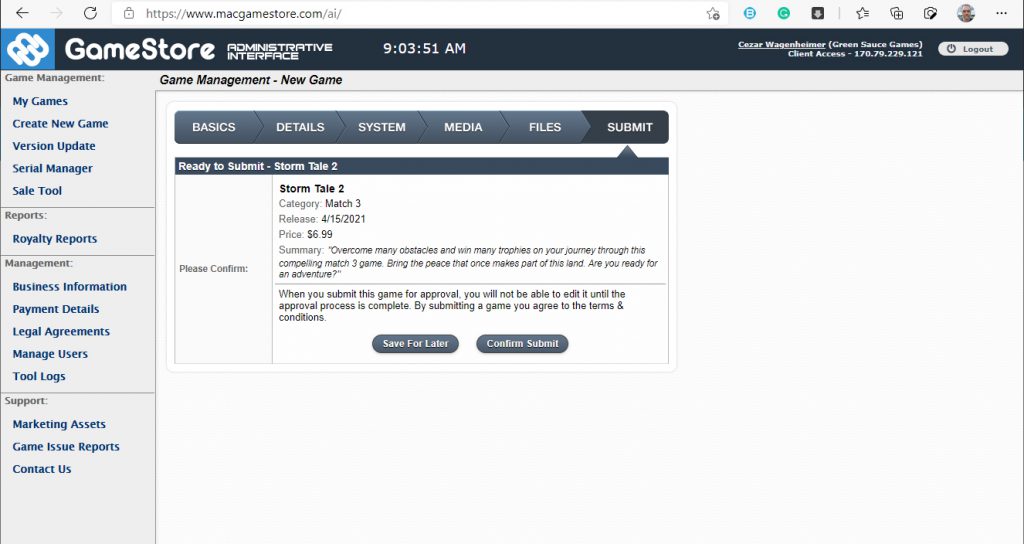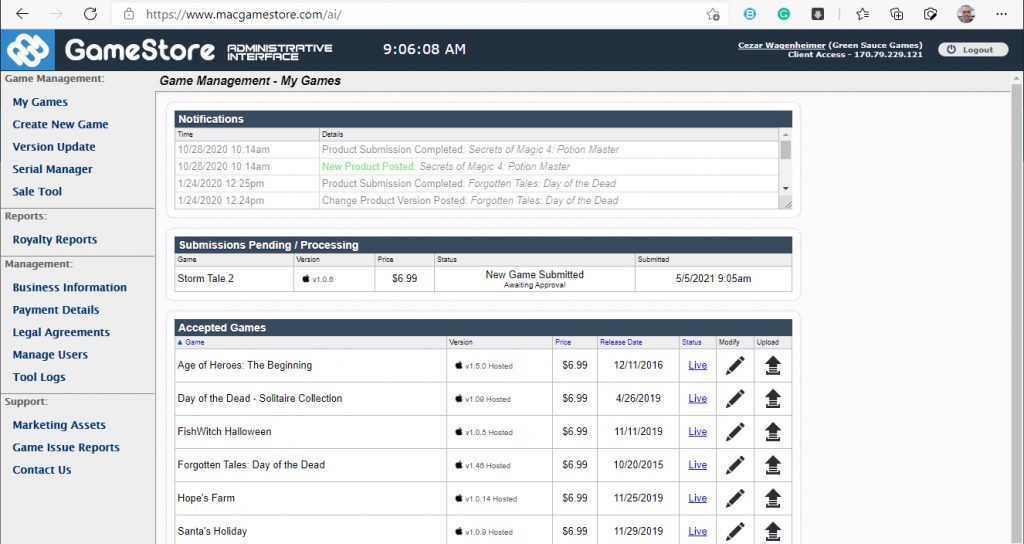Did you just finish the development of your game and don’t know where to sell it? The Mac Game Store can be a great option.
In this and in the next blog posts, I will give you tips on where and how to publish your game on the most varied channels so that it can be successful. There are channels that are not so well known but that have a loyal audience and that can be great places for you who are just starting out and even for those who already have several published games and want to increase the reach and income of these games.
The Mac Game Store (http://www.macgamestore.com) was one of the first sites focused on selling games exclusively for Apple Mac computers.
It is online since 2005, long before the creation of the official Mac App Store itself.
In the past, having a game released on it was certainly a success, as at the time there were still few games released for Mac.
Nowadays, even with the launch of the Mac App Store, Steam, among others, it still remains a great place to publish your games. They still have a loyal following, and even competing with AAA games that are also published there, Indie games still usually sell reasonably well, mainly because the amount of games released there daily is not as large as on Steam and other publishers.
The publishing process is simplified, and after you become a “Licensed Publisher”, it can be done by yourself.
Payment is made for periods and can be made by Wire Transfer or even PayPal, which I prefer because it greatly simplifies the process.
In the past, this process was automatic, but currently, you need to send a message asking you to generate the updated Royalty Reports. Then, in a few days, a report is generated showing how much each game sold per month, which is available in your admin area. After that, payment is made.
How to become a Licensed Publisher on the Mac Game Store
Well, let’s go through the process of becoming a “Licensed Publisher” on the Mac Game Store, so that you can publish your games there:
The first thing needed is to make a request to have the Publisher Account, by filling out this form.
Preferably, you need to have your own website, and at least a finished game that they will evaluate for publication.
Once you have your registration approved, you will gain access to the administrative area. In it you will have access to all information about your games already released, information about Royalty Reports, among others.
Submitting Your Game to the Mac Game Store
Well, let’s start the process of submitting a new game.
We start by clicking Create New Game in the side menu. It will give you two options Option A – “Fill all data Online” (Recommended), or Option B – Send data by email and they fill it in there (Not Recommended).
Go with option A, then click on “Begin New Submission”.
Here we need to enter information about the game.
Basics
In Platforms, we chose the Platform on which it will be published. The Mac Game Store also has support for Windows and Linux games, but in this case here we go only with Mac.
We fill in the Game Title, Category (Category, we have option to choose 2, in this case we will choose Match-3 and Puzzle) and the price of the game.
Details
In the Details tab, we need to enter Summary, Description (a complete description of the game), and Features Lists (we list some of the game’s outstanding features), Languages (Languages that the game supports).
System
In the System tab, what are the requirements for running the game.
Media
In the Media tab, the most important, images and videos to publicize your game.
Main Square – Game icon with 100×100 resolution
Master Badge – Promotional image of the game, where the logo appears, in 512×288 resolution.
Screenshots – Game screenshots.
Video Trailer – Having a trailer for the game helps a lot in publicity, and it is essential.
Files
In the Files tab, you will upload your game files and define the type of DRM it will use. Let’s explain it better.
Game File Upload
To send the game files. It gives several options, I prefer to use Direct FTP (it will give you a Server, User and Pass) for you to connect via FTP and send your game build.
The Build must be a Zip file with all the files in your game. He comments that for Mac games, you should not zip on Windows, but on the Mac itself. But I never had any problems with that.
We must send the file, and in Filename, we put the name of the file we sent via FTP.
Version and DRM Details
In the version put the current game version (to make it easy to control updates)
And in DRM Type we have several options:
No DRM – Direct Download – No DRM will be applied to your game and the buyer will receive the direct download to it.
MGS DRM – No Trial – DRM from the Mac Game Store will be applied and the game will not have a Trial (Demo version).
MGS DRM – 60m Trial – DRM from the Mac Game Store will be applied and the game will have a Trail (Demo Version), of 60 minutes. After this period, the user will need to buy to continue playing.
Steam – Supplied Steam Keys – If your game is available on Steam, you can sell Steam Keys directly here, and the user will activate their game on Steam after purchasing. You need to supply a number of Steam Keys that are going to be distributed to buyers.
Vendor DRM – If you have your own DRM scheme, where you have a Serial scheme yourself to register the game.
I usually use the MGS DRM – 60m trial scheme. So that players can try the game and then decide to buy.
Submit
Finally, now in the final Submit tab, just confirm the data and click Submit.
Okay, now just wait for the approval process and your game will soon be in the store and available to buy! =)
Links
Mac Game Store – https://www.macgamestore.com/
Publisher Account Request – https://www.macgamestore.com/information/Publishers/
My Games on Mac Game Store – Green Sauce Games na Mac Game Store